Microsoft Teams is what Camden Council uses to host many online meetings with Camden residents, both for individuals and groups.
What you need to join a Teams meeting
You need two things:
- Any device with a connection to the web: e.g. computer, smart phone, or tablet
- A modern browser such as Google Chrome or Microsoft Edge (not Safari).
You do not need to install anything to be able to join a Teams meeting in Camden.
For security reasons, you will only be able to join via the browser – even if you already have Teams installed. External colleagues who are guest members of a Team will no longer have access via the Teams app either.
How to join a Teams meeting
Select the link 'Join the Teams meeting' that you have been sent at the appropriate time.
You will typically then see three options:
Download the Windows app, Continue on this browser, and Open your Teams app
- Choose 'Continue in this browser'.
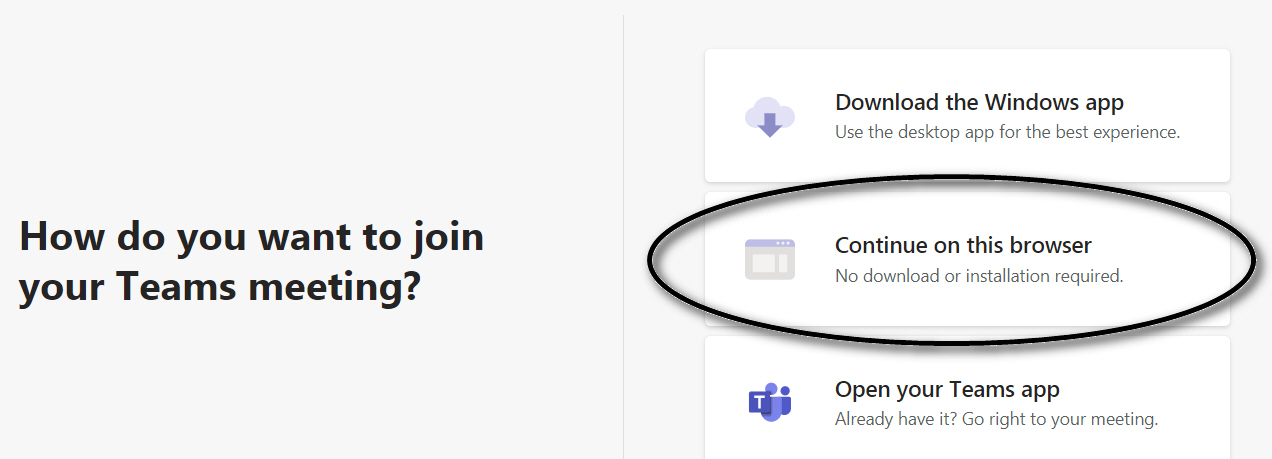
This option will allow you join via certain browsers, such as Chrome or Edge.
Rather than being admitted to the Teams meeting directly, you will typically be first asked for a name.
If you prefer to stay anonymous, then just enter your first name, or an alternative of your choice - the name you enter will be visible to other attendees.
You will be admitted to a lobby, and one of the meeting organisers will admit you to the meeting from there.
If you're not sure which browser you're using, look for the icon.
This is the Chrome icon:
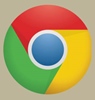
This is the Edge icon:
